Connect the SafeSky App
SafeSky is an anti-collision app and a real-time flight information service for all pilots flying any type of aircraft. The commercial premium version of SafeSky integrates with Enroute Flight Navigation. Once set up, the moving map of Enroute Flight Navigation will show nearby traffic, similar to the map display when connected to a traffic receiver.
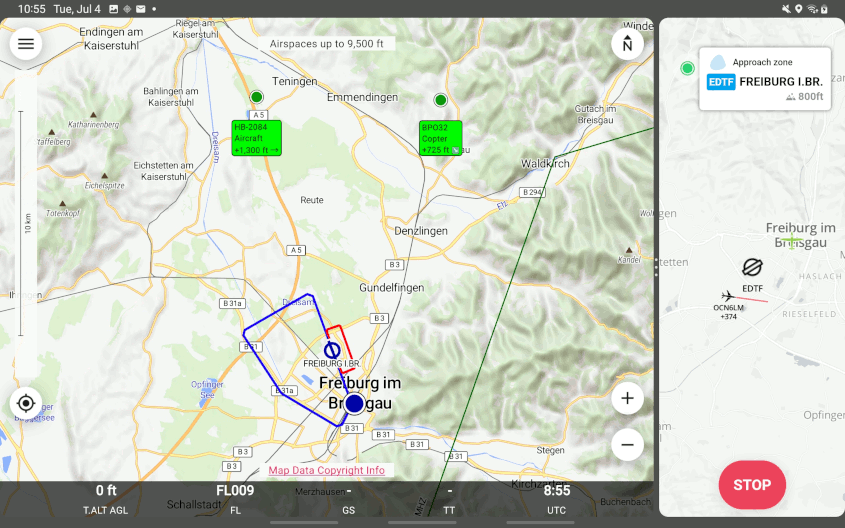
SafeSky integration at work
One-time Setup
The following steps configure SafeSky to forward traffic information to Enroute Flight Navigation. In Enroute Flight Navigation, no configuration is required.
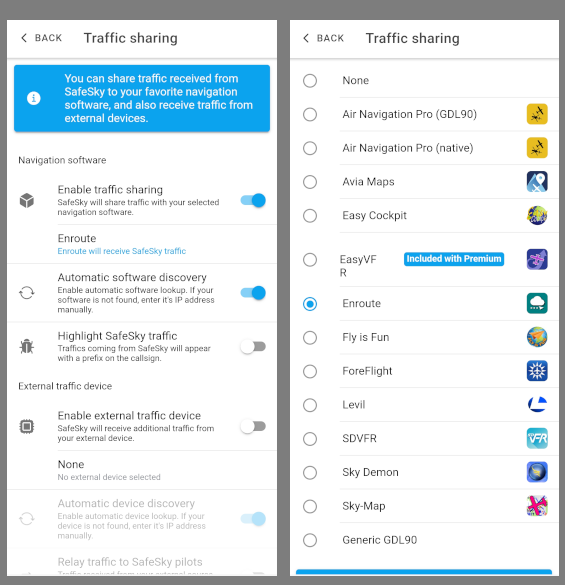
SafeSky configuration screens
Step 0: Before You Connect
Traffic sharing is a premium feature of SafeSky. Before you connect, make sure to have a valid premium subscription.
Step 1: Enable Traffic Sharing
In the main menu of Safe Sky, choose the box “Traffic Sharing”. The page “Traffic Sharing” will open.
Choose the option “Enable traffic sharing”
Touch the field below “Enable traffic sharing” to open the list of supported navigation apps. Choose “Enroute” from the list and touch the button “back” to close the list.
Touch the button “back” to close page “Traffic sharing”. Leave the main menu and return to the SafeSky main page.
That’s it. As soon as you choose “TAKE OFF” in SafeSky to start a flight, SafeSky will start a background process that shares traffic data with Enroute Flight Navigation.
Step 2: Check Connectivity
To check the SafeSky integration, choose “TAKE OFF” in SafeSky. Then, go to Enroute Flight Navigation, open the main menu in Enroute Flight Navigation and navigate to the “Information” menu. If the entry “Traffic Receiver” is highlighted in green, then Enroute Flight Navigation has connected to the SafeSky app. Congratulations, you are done!
Daily Operations
Before you start your flight, open the SafeSky app and choose “TAKE OFF”. Everything else is automatic.