Installation and Setup
Hardware Considerations
Enroute Flight Navigation is designed to run on mobile devices. During flight, it relies on the device’s built-in SatNav receiver as a primary source for position information. If no SatNav receiver is available, Enroute Flight Navigation can use your aircraft’s traffic data receiver as a fallback source.
Note
At the time of writing, Apple iPad devices contain a SatNav receiver only if a cell phone modem is also installed. Unless your aircraft is equipped with a traffic data receiver that broadcasts position information, iPad devices without SatNav receiver cannot be used for flight navigation.
App Installation
- Installation on Mobile Devices
Enroute Flight Navigation is available for free on Google Play and on the App Store. Binaries for Android are available for sideloading here.
- Installation on Mac Computers with Apple Silicon
Enroute Flight Navigation is available for free on the App Store.
- Installation on Linux Desktop Machines
Enroute Flight Navigation is available for free on flathub.org. Depending on your Linux distribution, you might also find the app in the software management application on your computer.
First Start
After installation, start the app. The app will walk you through the first setup steps. You will be asked to accept the privacy policy and terms and conditions. Depending on the platform, you might need to grant the necessary permissions for the app to run.
Enroute Flight Navigation cannot be used without geographic maps. As the last step, the app will suggest downloading maps that are relevant for your current location. Once the map download has finished, Enroute Flight Navigation will process the map data and update the map display after a minute or so.
Set Aircraft Specifics
We recommend that you tell Enroute Flight Navigation a little about your aircraft before you fly.
Open the Menu by touching the menu button in the upper left corner of the screen.
Choose the menu item Aircraft. The aircraft page will then open.
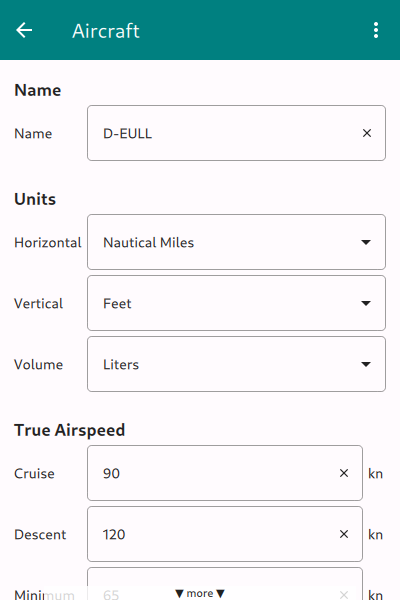
Aircraft specifics
Please fill in the relevant data. We recommend that you do not activate the option “Use cabin pressure…” for now, as checking option changes the way that Enroute Flight Navigation determines pressure altitude. Check the section Aircraft in the reference part of the manual for a detailed description of all the settings.
Tap or click on the arrow symbol ‘←’ or use the Android ‘Back’ button to leave the map page and return to the main screen.
Done.
You are now ready to go. There are many things that you could set up at this stage, but we recommend that you simply look around and play with the app. Continue with the next section and take it for your first flight.